

Well today i am going to teach you to create your own Run Commands

Using this tutorial you can create any run command, for instance opening a program, a game, etc. I’m going to create a Run command to run Opera. It’s pretty easy
 , just follow the below instructions carefully:
, just follow the below instructions carefully:Firstly go to
 and hit enter.
and hit enter.Now navigate to:
HKEY_LOCAL_MACHINE\SOFTWARE\Microsoft\Windows\Curr entVersion\App Paths
Right-Click on App Paths and select> New> Key

Title the new key the name of the application, in this case; Opera.exe
Right-Click the default string value and click Modify.
Change the value to the path of the executable you want to run. E.g. C:\Program Files\Opera 9\opera.exe
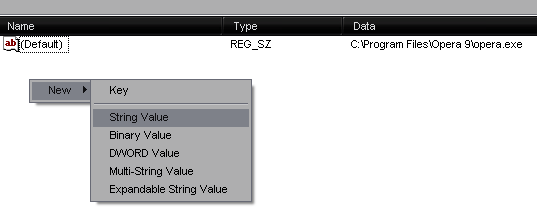
Now, in the white space below right click anywhere and select New> String Value.
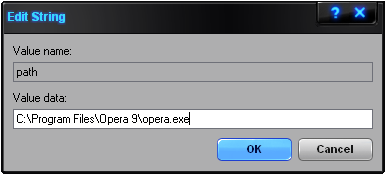
Name it Path and enter the value as C:\Program Files\Opera 9\opera.exe

That’s it, the two keys should like above, now close the registry editor. Go to start> Run> type your run command and hit enter. In the above case its Opera.exe. Opera will launch within seconds.
You can do this for any application. All you need to do is enter the path of the application you want to open and also make sure that you remember the name of the key that you give as you have to enter it to launch it.
No comments:
Post a Comment