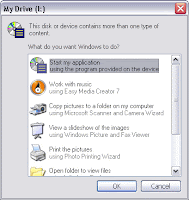
Important This section, method, or task contains steps that tell you how to modify the registry. However, serious problems might occur if you modify the registry incorrectly. Therefore, make sure that you follow these steps carefully. For added protection, back up the registry before you modify it. Then, you can restore the registry if a problem occurs.
For operating systems that do not include Gpedit.msc, follow these steps:
1. Click Start, click Run, type regedit in the Open box, and then click OK.
2. Locate and then click the following entry in the registry:
* HKEY_CURRENT_USER\SOFTWARE\Microsoft\Windows\Curre ntVersion\policies\Explorer\NoDriveTypeAutorun
3. Right-click NoDriveTypeAutoRun, and then click Modify.
4. In the Value data box, type 0xFF to disable all types of drives. Or, to
selectively disable specific drives, use a different value as described in the "How to selectively disable specific Autorun features" section.
5. Click OK, and then exit Registry Editor.
6. Restart the computer.
Note:-
Other operating servers means Server 2008 or Vista
No comments:
Post a Comment